How to download Instagram videos with SnapInsta
How to download Instagram videos on computer? The Instagram application does not support users to download Instagram photos and videos to store on the device. So the only way to do it is to use third-party downloaders like SaveInsta or SnapClip. In this article I will show you how to use SnapClip downloader to download Instagram videos.
Instagram Downloader is a tool developed by SnapClip (formerly SnapInsta), this tool will help you download photos and videos from Instagram, allowing to download Photos, Videos, Reels, Stories, Audio, Highlights, Profile Pictures from Instagram to your computer in a few simple steps.
Supports save and download Instagram photos and videos on web browsers, without installing any software or extensions. All you need is a link to the Instagram photo or video, and all the processing is done on our servers.
To download photos, videos, Stories, Reels and Profile Pictures from Instagram to your computer you need to follow these steps:
Step 1: Copy Instagram link
On Instagram, navigate to the photo or video you want to download, tap the three-dot icon (●●●) above the post, and then tap the Copy link option.
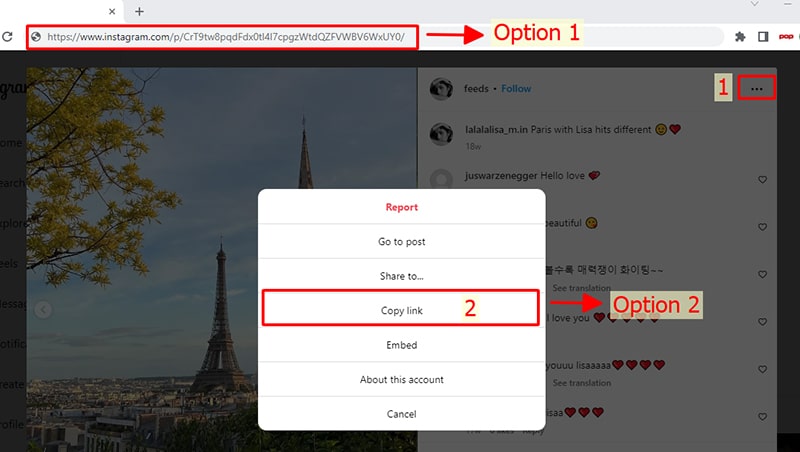
Step 2: Paste the Instagram link into SnapInsta
- Open the SnapClip.App website using a browser (Chrome, Firefox, Opera, Edge, etc.) on your computer.
- Paste the Instagram link you just copied into the input box on SnapInsta and press the Download button.
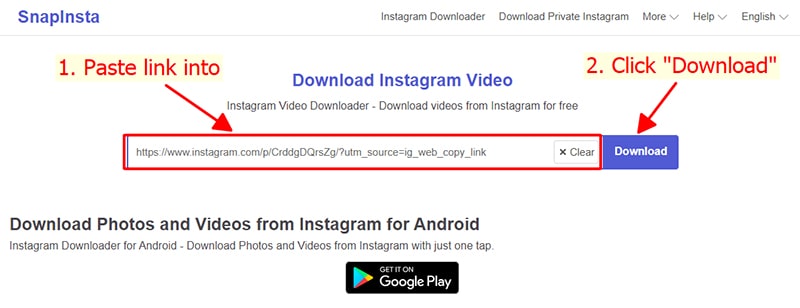
Step 3: Download photos or videos to your device
- Photo and Video you want to download will appear, click Download Photo or Download Video button inside under a photo or video, then the file will be saved to your device.
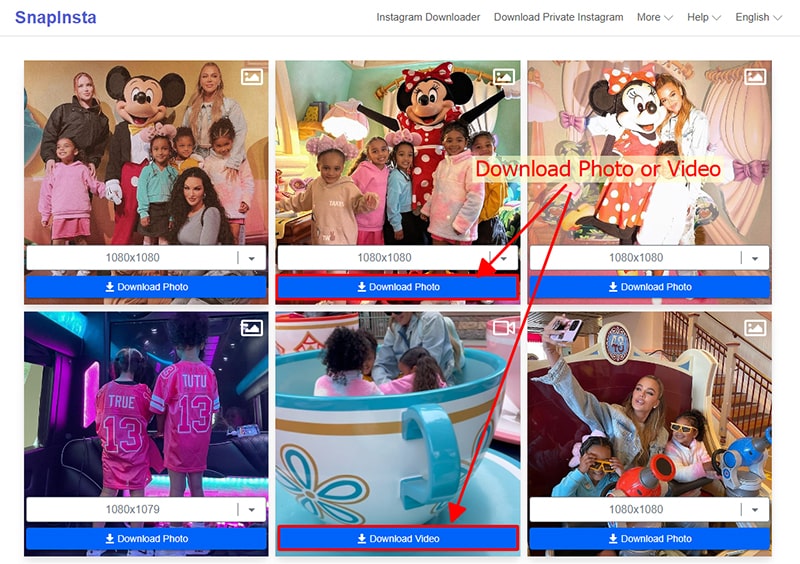
- Done, now open the "Downloads" or "Download History" folder on your browser. All downloaded images and videos will be displayed here.
Note
- If you get an error or can't find the photo, video you want to download, use Private downloader: https://snapclip.app/en/instagram-private-download and follow the instructions to download your photo or video.
During use, if you encounter an error, please contact us for support: sp.snapinsta@gmail.com