Download Instagram Private: Video & Photo
Private Instagram Downloader: Video, Photo, Story, Reels and Highlights
SnapInsta - Private Instagram Viewer & Downloader
You are using the SnapClip tool (formerly SnapInsta) to download photos and videos from Instagram, but you receive a message (The video is in private mode. Please use the Private Instagram Downloader). So, what is the Private Instagram Downloader? How can you download photos and videos from private Instagram accounts?
Private Instagram Downloader is a tool that helps you view and download Photos, Videos, Reels, Stories, Profiles and Highlights from private Instagram accounts easily and quickly. Supports PC, iPhone, Android without installing software.
How to download Private Instagram photos and videos with SnapInsta?
What is a private Instagram account? A private account is an account set to private by the user. When an account is set to private mode, only followers approved by the account owner can view photos or videos posted by this account.
How to check account in private mode? Please go to Menu "Settings" → "Settings and privacy" → Select "Account privacy" or "Who can see your content" (At here you will be able to turn your private account on and off).
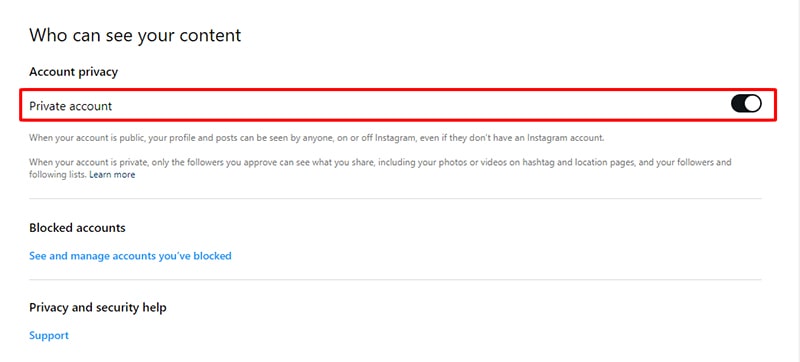
Therefore, if you want to download Photos, Videos, Reels, Profile, Stories and Highlights from a private Instagram account, you must be a follower of that account and must be approved by the account owner.
Learn how to download from private Instagram on different devices:
How to download private Instagram photos and videos to PC or Android?
To download private Instagram Photos, Videos, Reels, Stories, Highlights and Insta DP to your computer or Android you need to follow these steps:
- Log in to your Instagram account
- Open a browser (Chrome, Firefox, Opera, Edge, etc.) on your computer or Android device and log in to your Instagram account.
- Note: All steps must be performed on the same browser. - Copy Instagram link
- On Instagram, navigate to the Video, Photo, Reels, Stories or user account you want to download. Tap the Share icon and select Copy link to save the link to your clipboard.
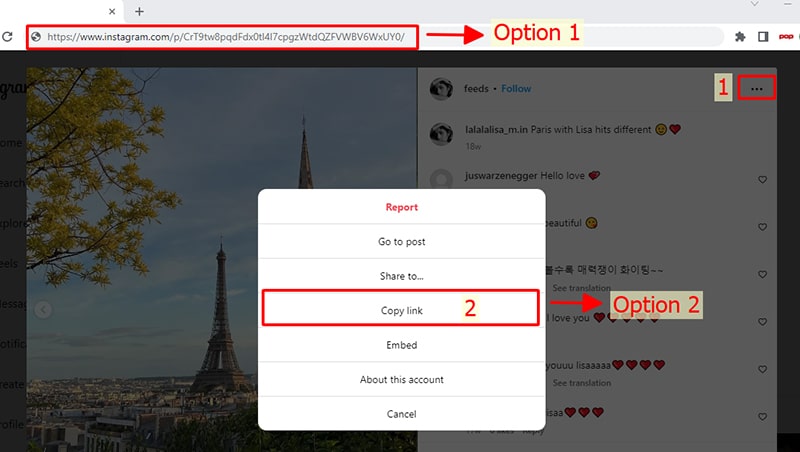
- Create a link to fetch data
- Go back to SnapClip.App, paste the copied link into input box number 1 → The data retrieval link will be generated in input box number 2 → Click the Copy button to copy copy new link.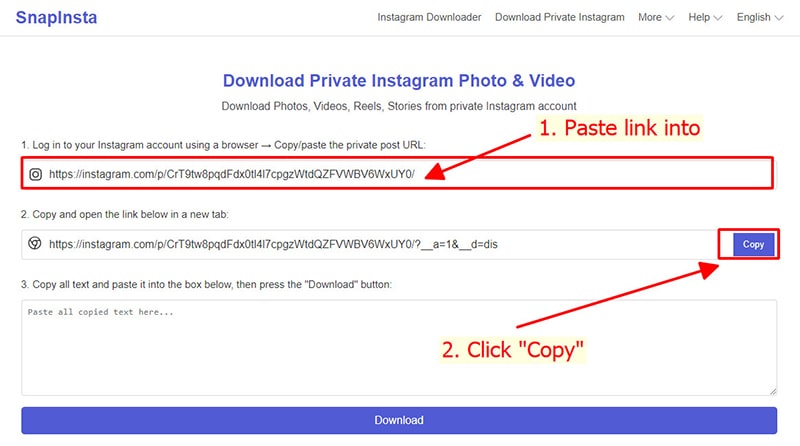
- Open the copied link in input box number 2 on a new tab in the same browser.
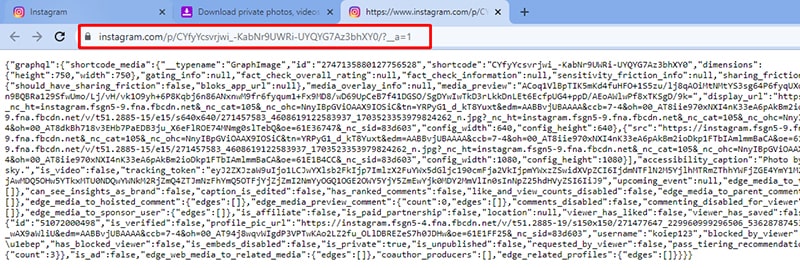
- Copy the entire text.
- On a computer, highlight the entire text by pressing Ctrl + A (Windows) or ⌘ + A (Mac), then right-click and select the "Copy" option.
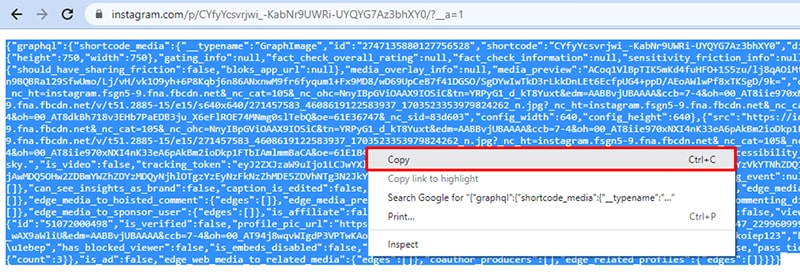
- On an Android device, touch and hold at any position. The "Select All" option will appear, select it to highlight the entire text.
- After highlighting the entire text, continue to touch and hold anywhere. The "Copy" option will appear, select it to copy the entire text.
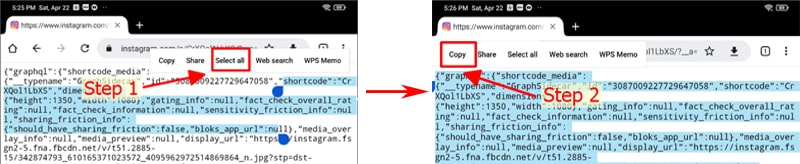
- Note: You need to copy the entire text, otherwise the data extraction process will fail. - Download Photos, Videos to your device
- Go back to SnapClip tab, paste the copied text into input box number 3 and press the Download button.
- Wait for our server to extract the data → Click the Download Video or Download Photo button to save to your device.
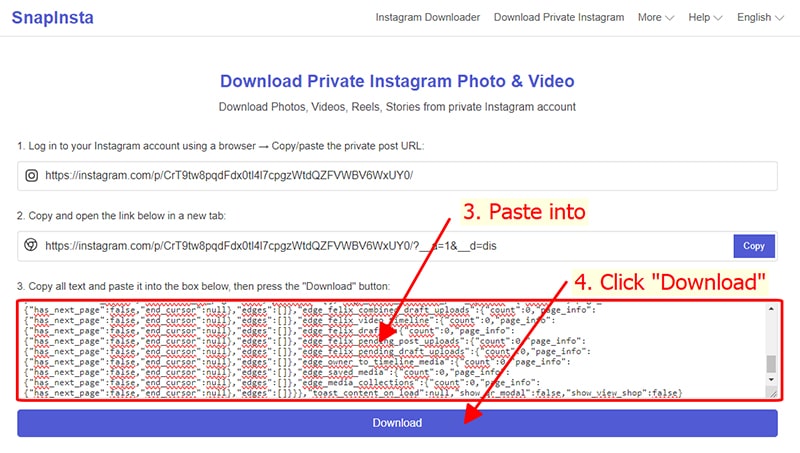
- With SnapInsta, this tool will help you easily download private photos and videos on Instagram without needing to install any software.
How to download private Instagram videos and photos to iPhone, iPad?
Just like with a computer or Android, you can also download private photos and videos on iPhone, iPad. You need to follow the instructions below:
- Log in to your Instagram account
- Open the Instagram.com website using the Safari browser and log in to your account. - Copy Instagram link
- On Instagram, navigate to the Video, Photo, Reels, Stories or user account you want to download. Tap the Share icon and select Copy link to save the link to your clipboard. - Create a link to fetch data
- Go back to SnapClip.App, paste the copied link into input box number 1 → The data retrieval link will be generated in input box number 2 → Click the Copy button to copy copy new link. - Copy the entire text.
- Open the copied link in input box number 2 on a new tab in the same browser and copy the entire text (Must highlight and copy the entire text, otherwise the data extraction process will fail). - Download Photos, Videos to your device
- Go back to SnapClip tab, paste the copied text into input box number 3 and press the Download button.
- Wait for our server to extract the data → Click the Download Video or Download Photo button to save to your device.
- A notification appears to confirm downloading the file to the device. Press the "Download" button to continue.
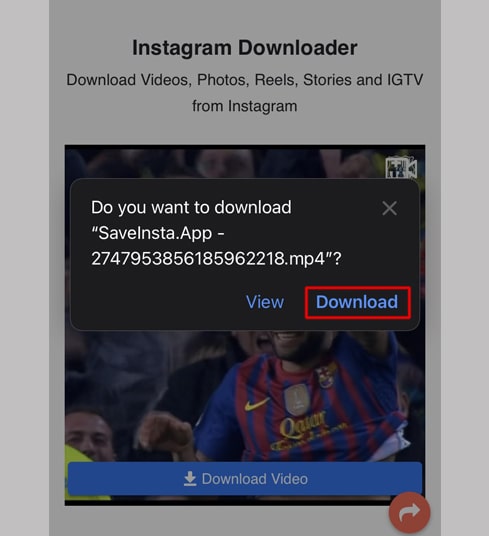
- After the video download is complete, continue by opening the [Files → Downloads] app on your iPhone. The downloaded video will appear here.
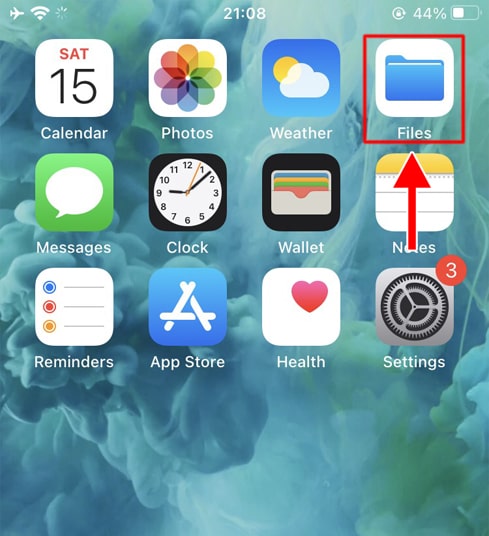
- Done. Downloading private Instagram photos and videos has ended. You can open the newly downloaded photos and videos on your device and enjoy it. If you find this tool useful, please share this website with your friends and relatives to use. Thank you!
SnapClip Downloader was developed with the purpose of helping users download videos and photos posted by your own account. However, we reserve the right not to provide services if you use this tool to violate the privacy and information of others.
Read our Terms of Service 👉here👈